Ping
Why ping?
Are you wondering if your server, PC or any kind of Internet-connected device is responding to external queries? G Suite.Tools' ping test will send 6 ICMP packets in a row to the host you specify above. Then, it's up to the host and what's in between if our server will receive any response.
This online ping tool can poll any domain with a valid A or AAAA record, a classic IPv4 or a more modern IPv6. Thus, you're now able to determine if there is any kind of configuration (software/hardware firewall, connection issues, etc) actually blocking the way to Internet Protocol (IP) packets. It lets you updated precisely your setup in order to fit your network and security needs.
Quick How-To
We couldn't design the tool simpler. Just input the complete (sub.)domain, IPv4 or v6 you want to ping test and press enter.
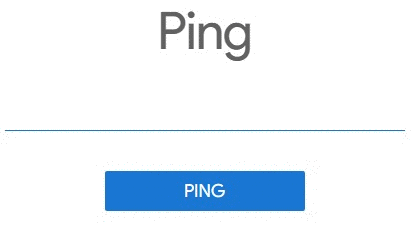
1 raw ICMP packet will then be sent every second for a total of 6 consecutive pings to have a real idea of the consistency of the network between G Suite.Tools server and the target host.
Results
The two main data you'll care about in a ping test are the packet loss (%) and the return trip delay (ms) when the remote server is responding.
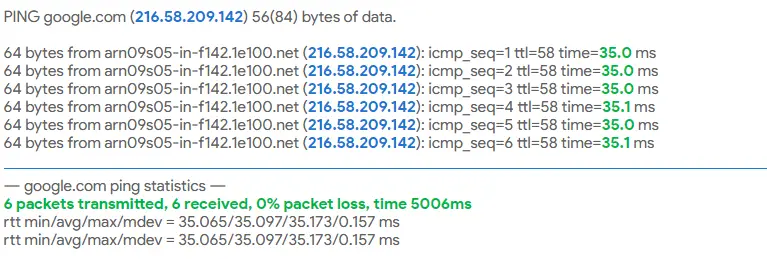
The blue-colored value confirms the IP of the final target. To its left, you'll also often obtain the hostname declared for that IP.
The TTL value informs you of how many hops (servers relaying the packets) the response packet can still potentially travel through at the moment it arrives in G Suite.Tools' server. In that example, if the network situation would need so, this packet answered by google.com's server would still be able to travel through a maximum of 58 additional routing points (routers, servers, anything relaying packets) to arrive to its final destination.
The green-colored value is the round trip time needed for the packet to be sent and received back by our server. This value is displayed in milliseconds (ms). In this example, the first packet sent took 35.0 ms to reach its origin. By comparing the next responses, we notice a fairly stable reaction from Google's tested server with extremely regular response times and ultra low average standard deviation of 0.157 ms.
Take extra attention to the packet loss which reveals a complete blockage or a really unstable connection. If IP packets are regularly lost through your network, you're directly prone to data corruption and that's something you definitely want to avoid! Those packets are commonly due to:
- Remote server is turned off. Verify if any system update is ongoing on your host and if it's correctly powered.
- Server is unreachable: A firewall or an Internet issue is blocking the way of the sent packet. Double check any faulty cable, hardware or software on the way.
- There is no declared route back to G Suite.Tools' server. The remote host should get its default gateway and routing tables updated if needed.
- The return-trip takes more than 1 s to reach back our server. The path may be congested and you could do a traceroute to measure the delay to reach each hop of the packet's route.
Advanced information
This tool is based on Linux open-source utilities ping and ping6.
The tool is configured to send 6 pings each with an interval of 1 s. These pings are raw ICMP packets in the form of ECHO_REQUEST datagram, requesting an ICMP ECHO_RESPONSE from the target host. The program will wait no more than 1 s before timing out waiting for such ECHO_RESPONSE packets.
As UDP and TCP-type packets are more commonly blocked or throttled by modern devices or routers, this ping test provides a maximum guaranteed network penetration by using the ICMP protocol.
Tips
- Add a full visual traceroute and Google Maps tracking to your host analysis.